Transactions
Description of the Bond Portal Transactions section.
The Transactions section provides all the basic tools for you to monitor day-to-day activity of your transactions.
Overview
On this page you can:
- View the history and details of all transactions made by your clients.
- Click on a specific transaction to view details of the transaction.
- Download a list of the transactions to an MS Excel spreadsheet.
- Filter transactions using the graphical interface, for example, by date range or by payment type.
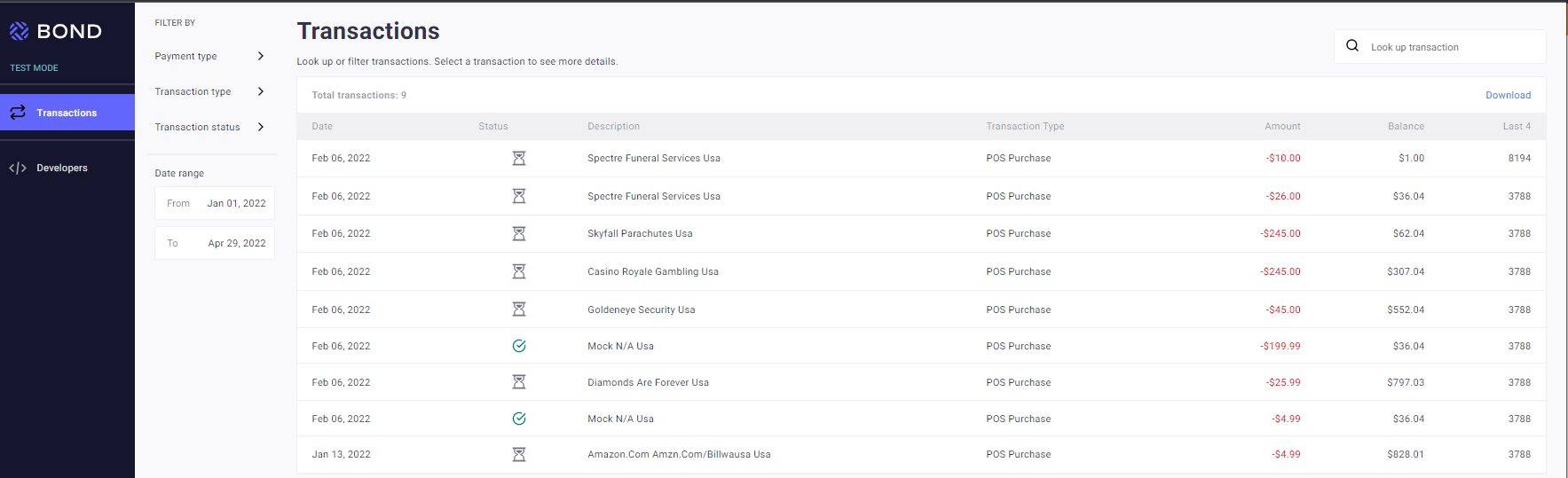
The transaction details shown in the following table are displayed.
| Transaction detail | Description |
|---|---|
| Date | Date the transaction occurred. |
| Status | Status of the transaction, for example Pending or Declined. For details, see Transaction states. |
| Description | Merchant name. |
| Transaction Type | Type of the transaction, for example Pos Purchase or Cash Withdrawal.For details, see Transaction types. |
| Amount | Value of the transaction. |
| Balance | Balance of the card immediately after the transaction was made. |
| Last 4 | Last four digits of the Primary Account Number. |
Filtering transactions
Filtering transactions using the graphical interface
You can use the provided filters to reduce the number of transactions displayed so that you view only the ones you are interest in.
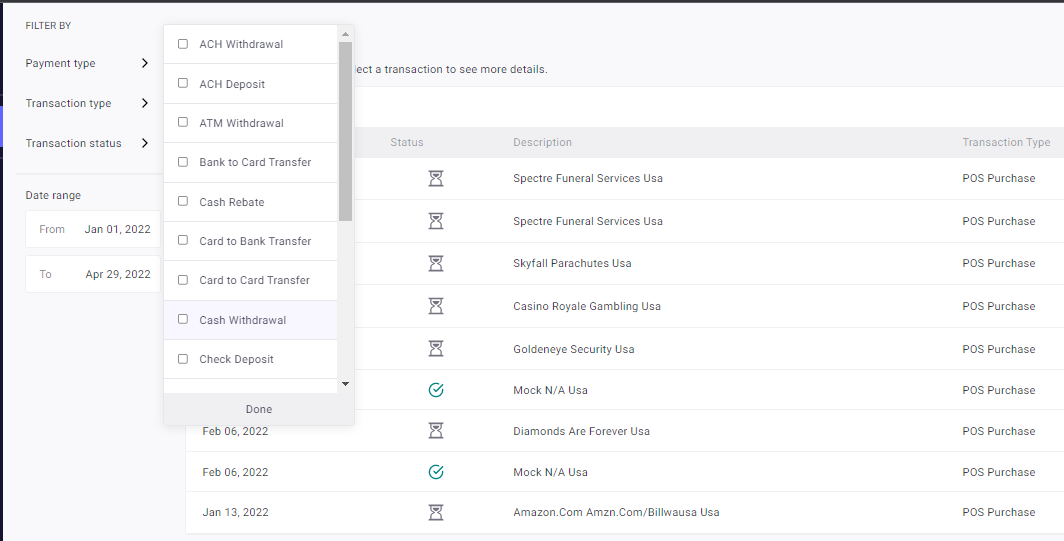
Use one or more of the the filters shown in the following table.
| Filter selection | Details |
|---|---|
| Look up transaction | Look up by:
|
| Payment Type | Possible values:
|
| Transaction Type | For possible values, see Transaction types. |
| Transaction Status | Possible values:
|
| Date range | Click on From date and use the calendar to select the beginning date of the range. Click on the To date and use calendar to select the end date of the range to display. |
Filtering using the Look up
You can search for a string in the fields shown in the following table. The search term can contain only alphanumeric characters and hyphens.
| Field | Description |
|---|---|
| Transaction ID | Unique ID of the transaction, for example a00862b0-a8f0-4cc2-a692-9ba142d129a0. |
| CRN | Card Reference Number of the specific transaction. |
| Last 4 | Last four digits of the Primary Account Number. |
| CRN | Customer ID of the card holder. |
Displaying transaction details
- Click on the transaction you want to examine.
The details pane for the transaction is displayed on the right.
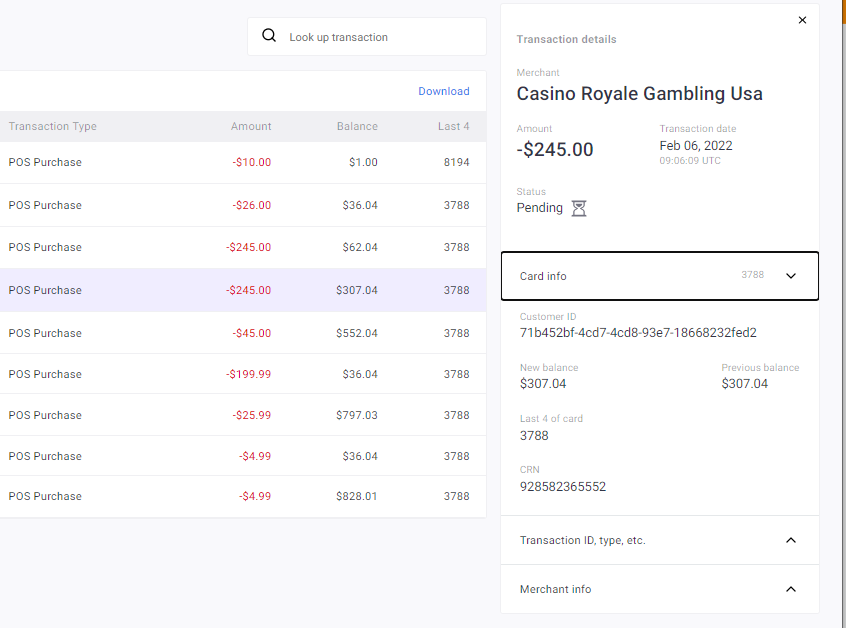
- Click on Expand (down arrow) to expand the required section, for example Card info or Merchant info.
The relevant section is expanded. Depending on the status of the transaction, you may be able to change its status.
Downloading the transactions list
- Filter the transactions to display those you want to download.
- Click Download.
- From the Save As popup, select the path and enter the file name to where you want to save the results.
- Click Save.
Updated over 2 years ago
Next Steps
