Ledger - old - no longer relevant
What can you do on the Bond Portal Ledger page.
Overview
On this page you can:
- View the history and details of all transactions made by your clients.
- Click on a specific transaction to view details of the transaction.
- Download a list of the transactions to an MS Excel spreadsheet.
- Filter transactions, for example, by date range or by payment type.
- Switch to SQL for a more powerful search capability.
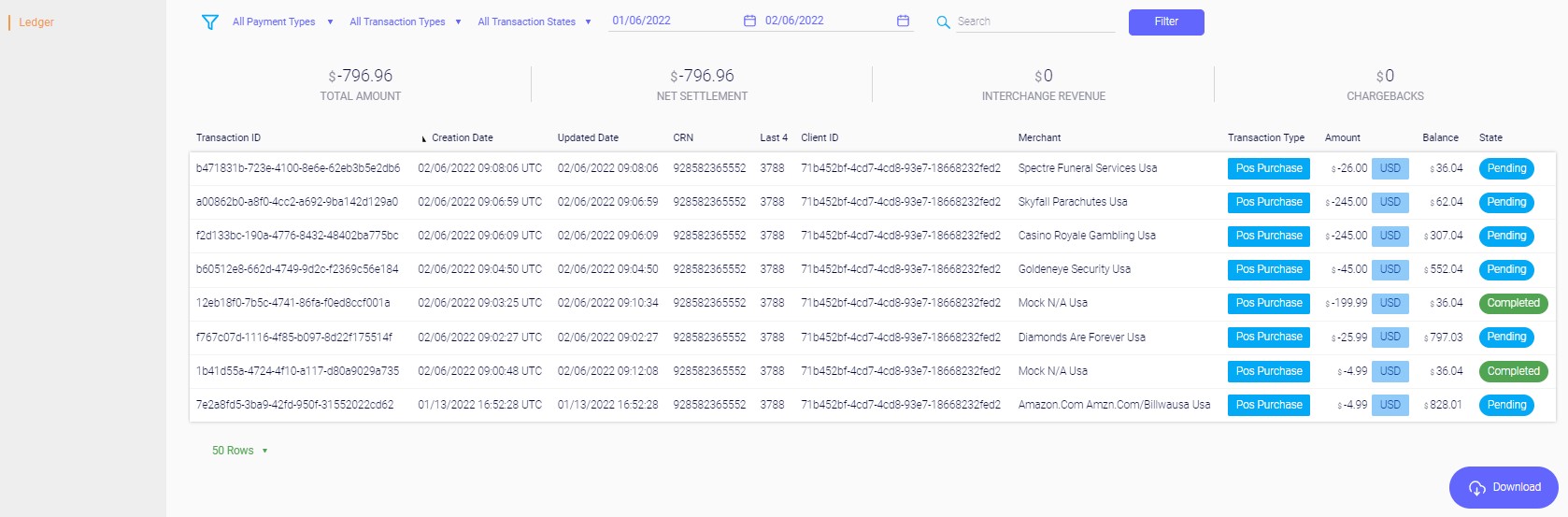
The transaction details shown in the following table are displayed.
| Transaction detail | Description |
|---|---|
| Transaction ID | Unique ID of the transaction, for example a00862b0-a8f0-4cc2-a692-9ba142d129a0. |
| Creation Date | Date the transaction was initiated. |
| Updated Date | Date the transaction was updated, for example, by a settlement. |
| CRN | Card reference number of the specific transaction. |
| Last 4 | Last four digits of the Primary Account Number. |
| Client ID | Client ID of the card holder. |
| Merchant | Name of the merchant where the transaction occurred. |
| Transaction Type | Type of the transaction, for example Pos Purchase or Cash Withdrawal.For details, see Transaction types. |
| Amount | Value of the transaction. |
| Balance | Balance of the card immediately after the transaction was made. |
| State | State of the transaction, for example Pending or Declined. For details, see Transaction states. |
Filtering transaction entries
You can use the provided filters to reduce the number of transactions displayed so that you view only the ones you are interest in.
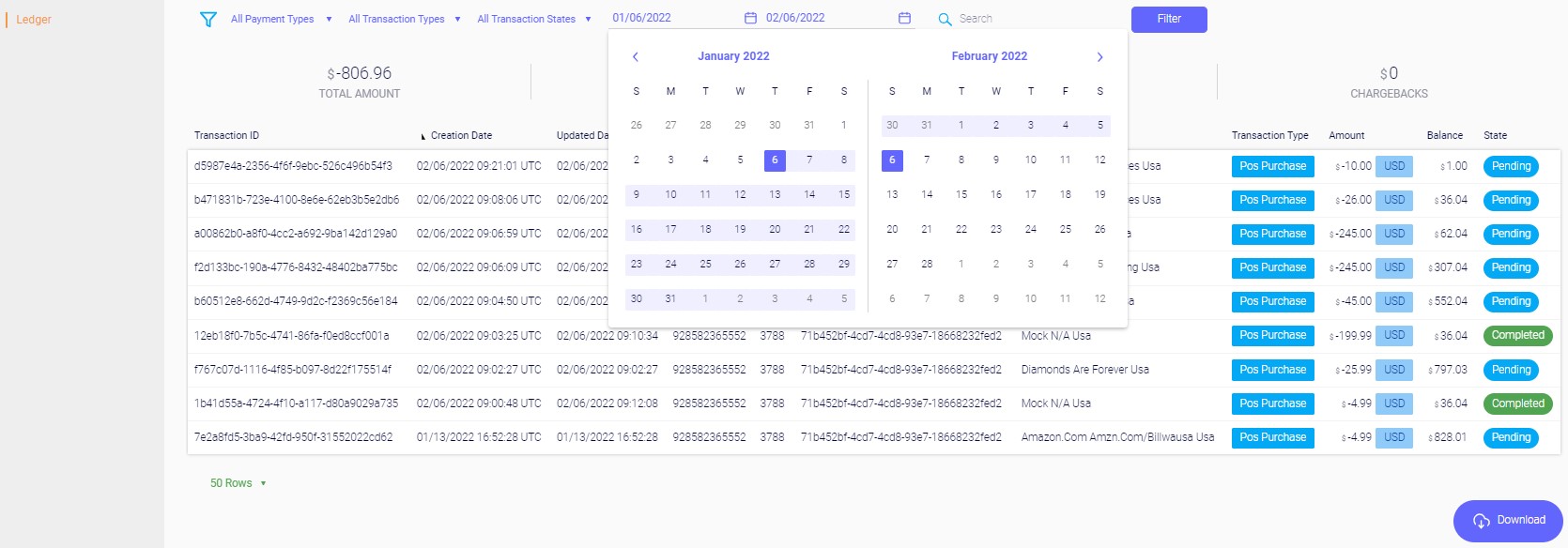
- Use one or more of the the following filters:
| Filter selection | Details |
|---|---|
| All Payments Types | Possible values:
|
| All Transaction Types | For possible values, see Transaction types. |
| All Transaction States | Possible values:
|
| Date/Time | Click on the first date/time and use the calendar to select the beginning date/time of the range. Click on the second date/time to select the end date/time of the range of transactions to display. |
| Search field | Enter the required search string. For details, see below. |
- Click Filter.
- To clear the filter, delete the filter term(s) and click Filter.
Filtering using the Search field
You can search for a string in the fields shown in the following table. The search term can contain only alphanumeric characters and hyphens.
| Field | Description |
|---|---|
| Transaction ID | Unique ID of the transaction, for example a00862b0-a8f0-4cc2-a692-9ba142d129a0. |
| CRN | Card Reference Number of the specific transaction. |
| Last 4 | Last four digits of the Primary Account Number. |
| Customer ID | Customer ID of the card holder. |
Displaying transaction details
- Click on the transaction you want to examine.
The details pane for the transaction is displayed on the right.
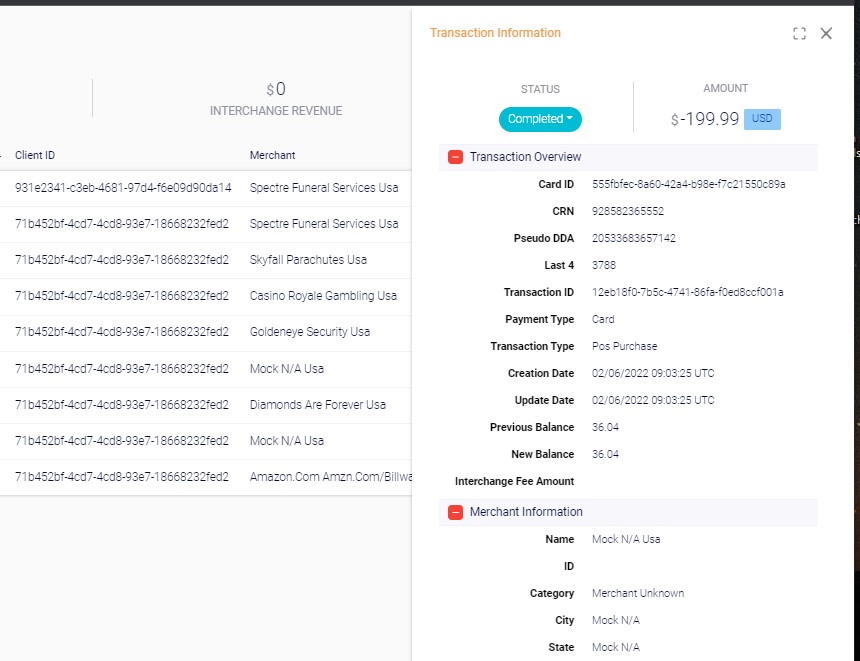
- Click on the + (plus) to expand the required section, for example Transaction Overview or Merchant Information.
The relevant section is expanded. Depending on the status of the transaction, you may be able to change its status.
Downloading the transactions list
- Filter the transactions to display those you want to download.
- Click Download.
- From the Save As popup, select the path and enter the file name to where you want to save the results.
- Click Save.
Updated over 3 years ago
