Postman collection
How to set up Postman, add our Bond collection, and use it to test Bond platform APIs.
Installing Postman
Postman is available on a variety of platforms. Visit Postman to see if your platform is supported.
To install Postman:
- Go to Postman downloads.
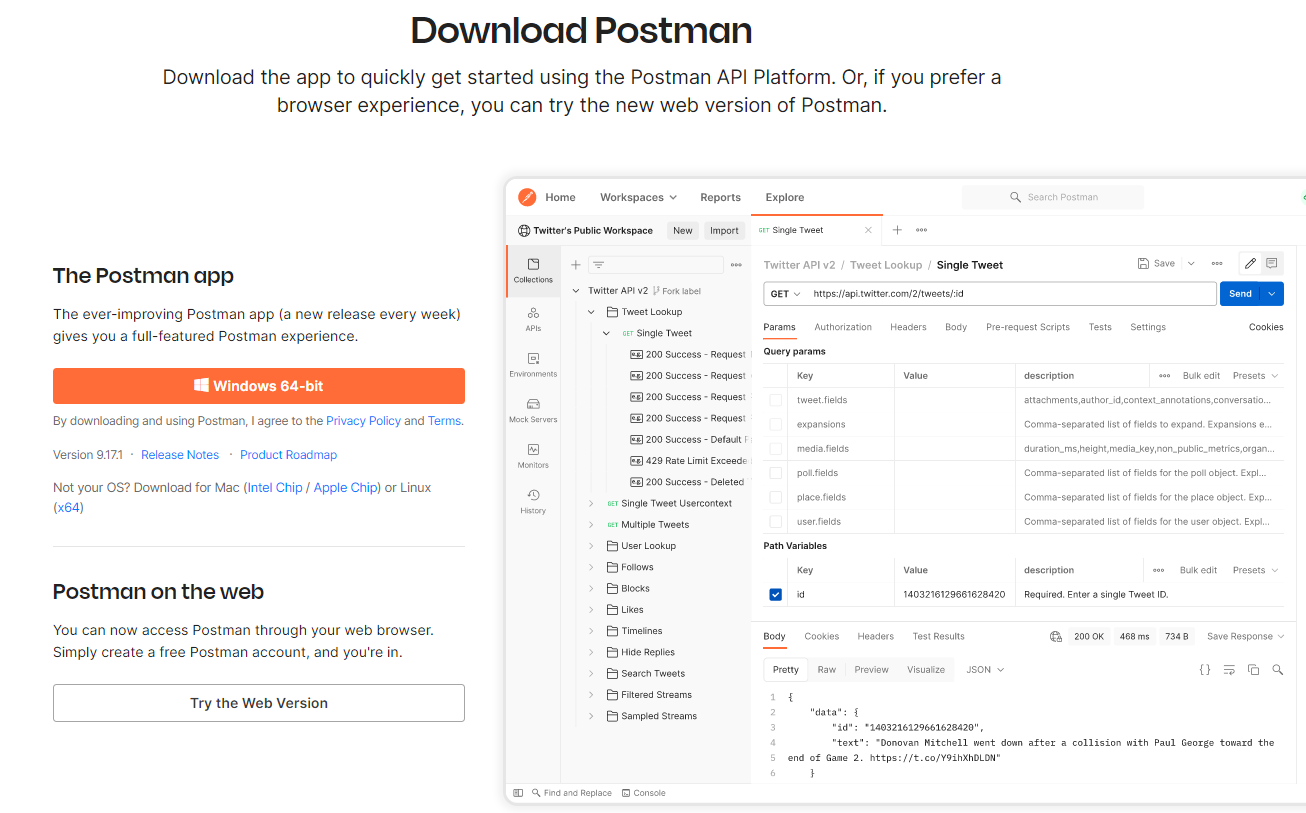
- Download the required version.
- After your download is complete, run the downloaded file to install Postman.
Import the Bond collection
To import a collection, click on any of the ▶ Run in Postman buttons in our guides and you'll be prompted to open your local Postman application to import.
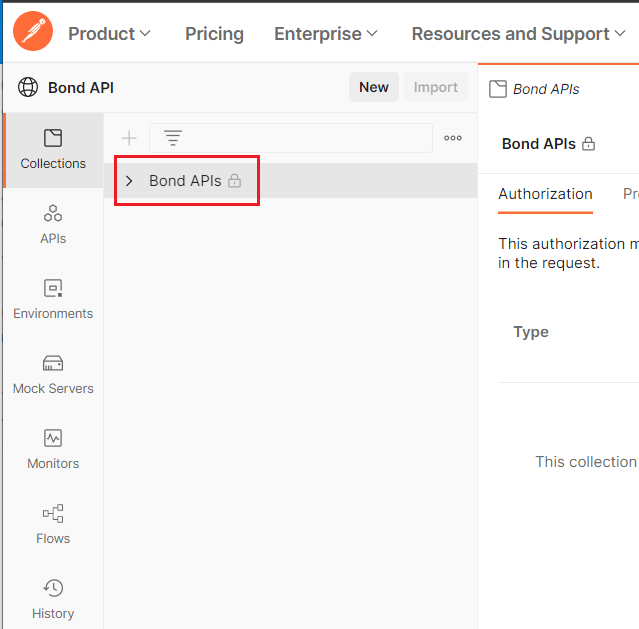
For further information, see the Postman documentation on importing data.
Configure your Postman environment
Set API keys
You will need to set your auth keys as environment variables. You can set the variables in the headers in the environment tab within the postman collection
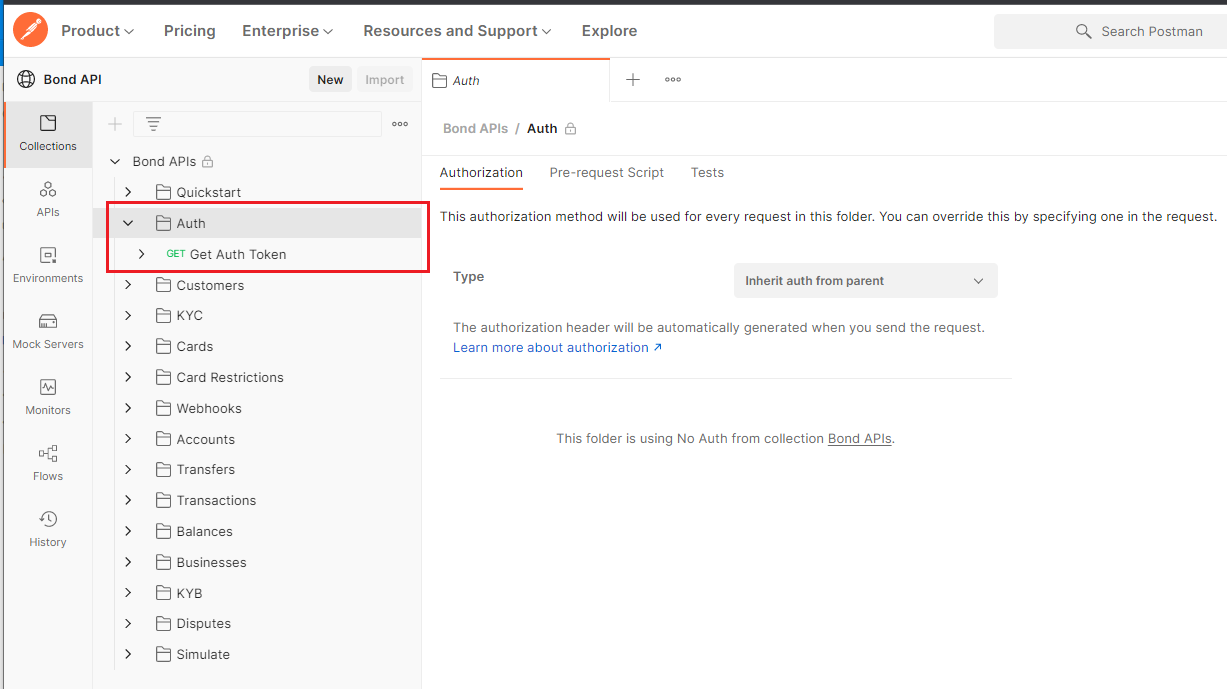
| Variable | Description |
|---|---|
| Identity | An authentication identifier used by Bond API authentication service. Primarily this is used to identify which organization a request originates from. |
| Authorization | The api key associated to the Identity |
| program_id | Test program id found in the develop tab in Bond Portal |
Fork environments
You can fork a copy of our Sandbox environment in the Public Workspace. You can then update it with your identity and authorization tokens in your private or team workspace.
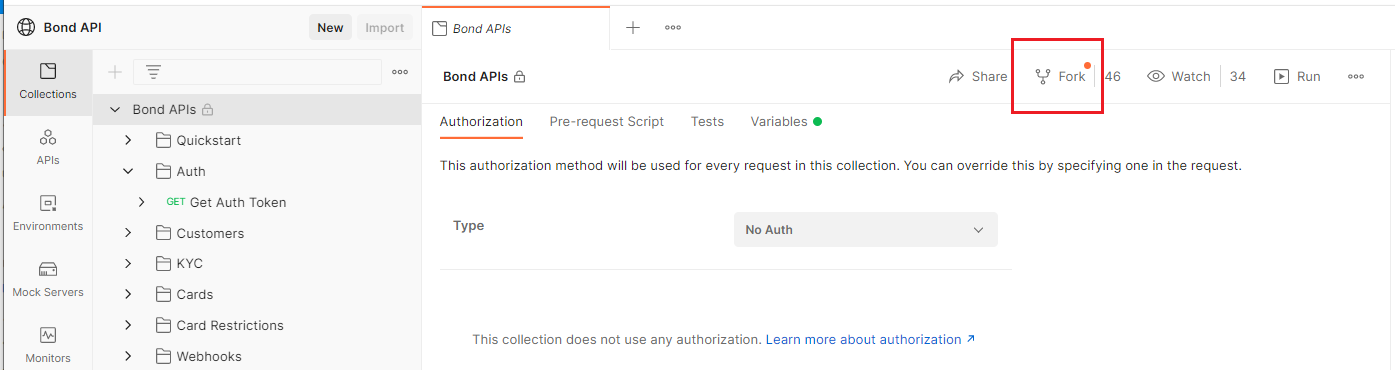
Note
If you are using Postman with our Production environment, enter your Production credentials you received from Bond instead of your Sandbox credentials.
After you've forked your copy, you can enter your API credentials in your workspace.
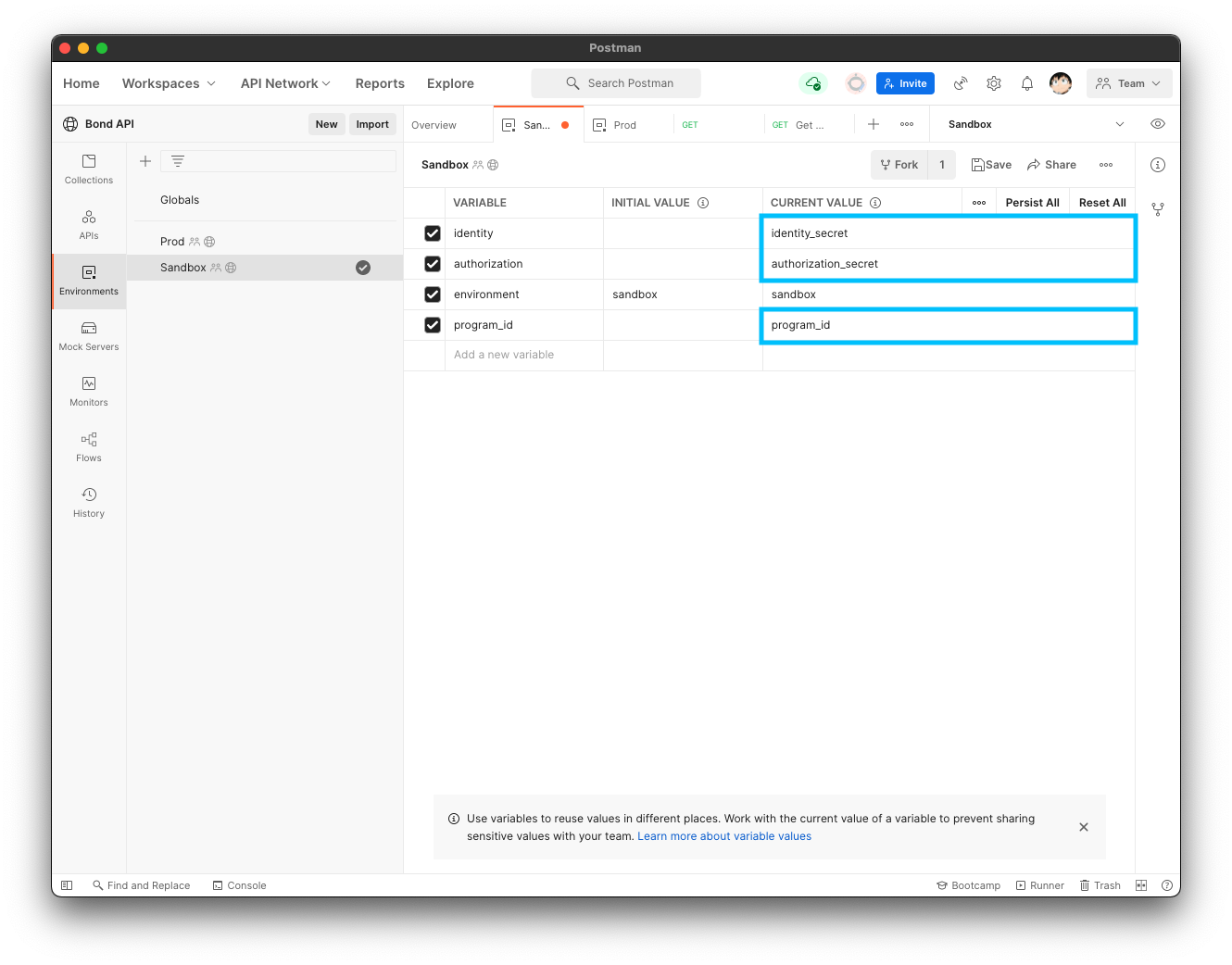
Execute requests
-
Select the environment you just configured.
-
Select a request to execute.
-
Click Send.
When necessary, our collections define variables that are needed for downstream requests.
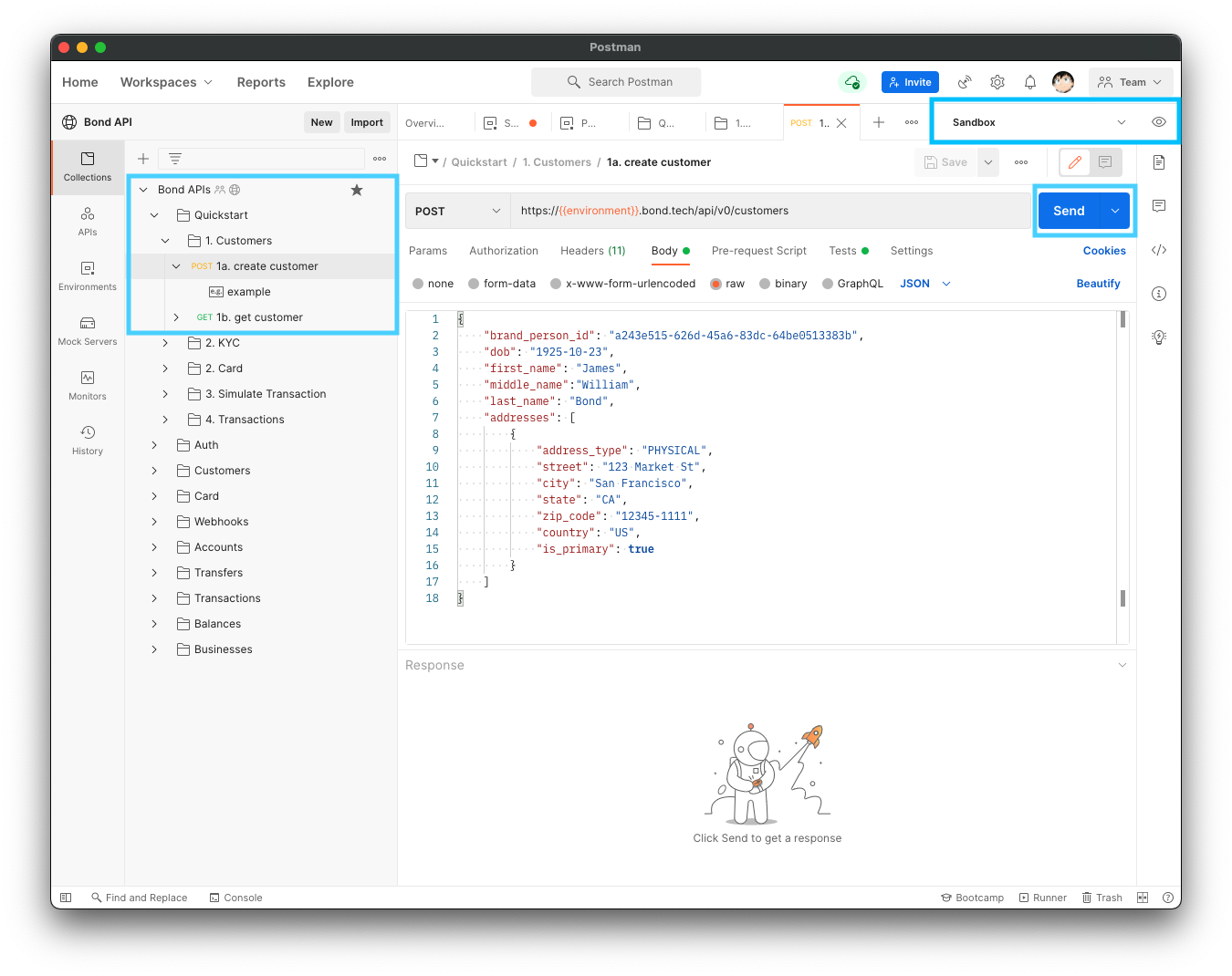
Updated over 3 years ago
